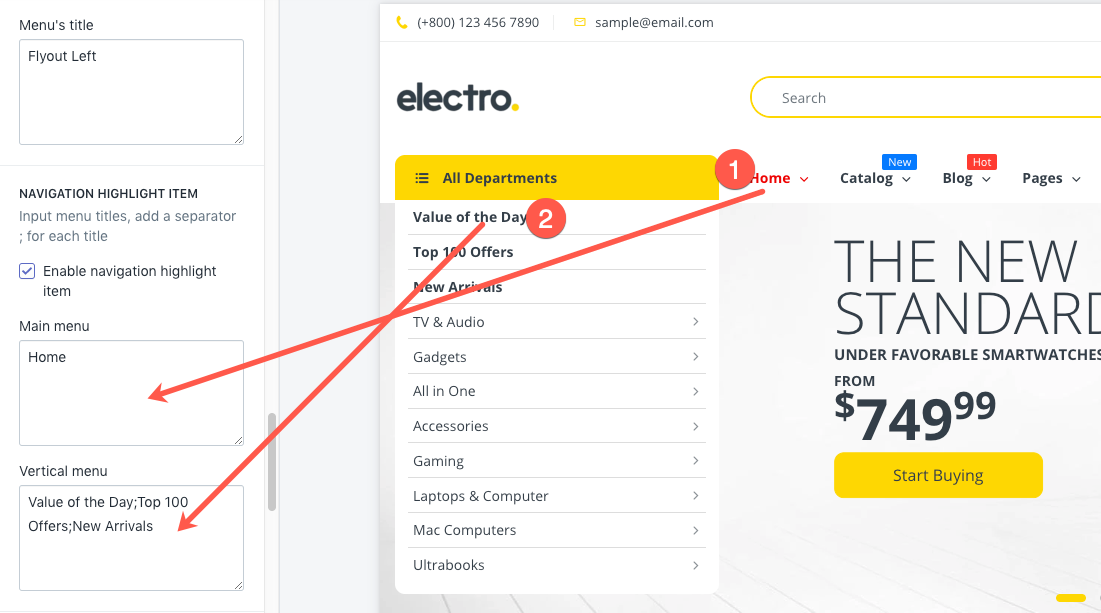Electro Header & Navigation
This chapter refers to the following section of the theme admin panel:
Online Stores > Themes > Electro Theme > Customize > Sections > Header
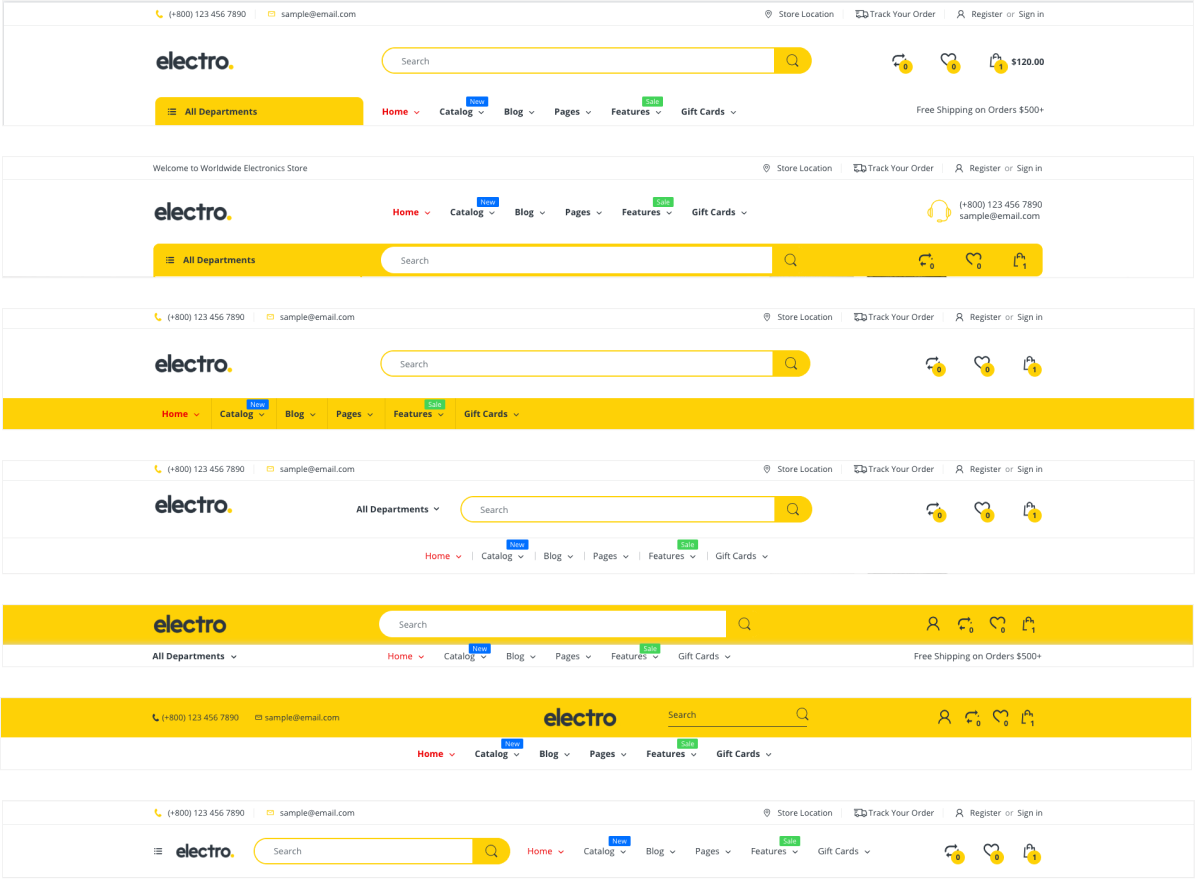
Header is a Static Section apply settings to all pages.
Header Configuration
| Parameter | Description | |
|---|---|---|
| Section Layout Mode | Setting layout for Header at Boxed or Wide | |
| Header Style | You may select slide from 1-7 to adjust Header style | |
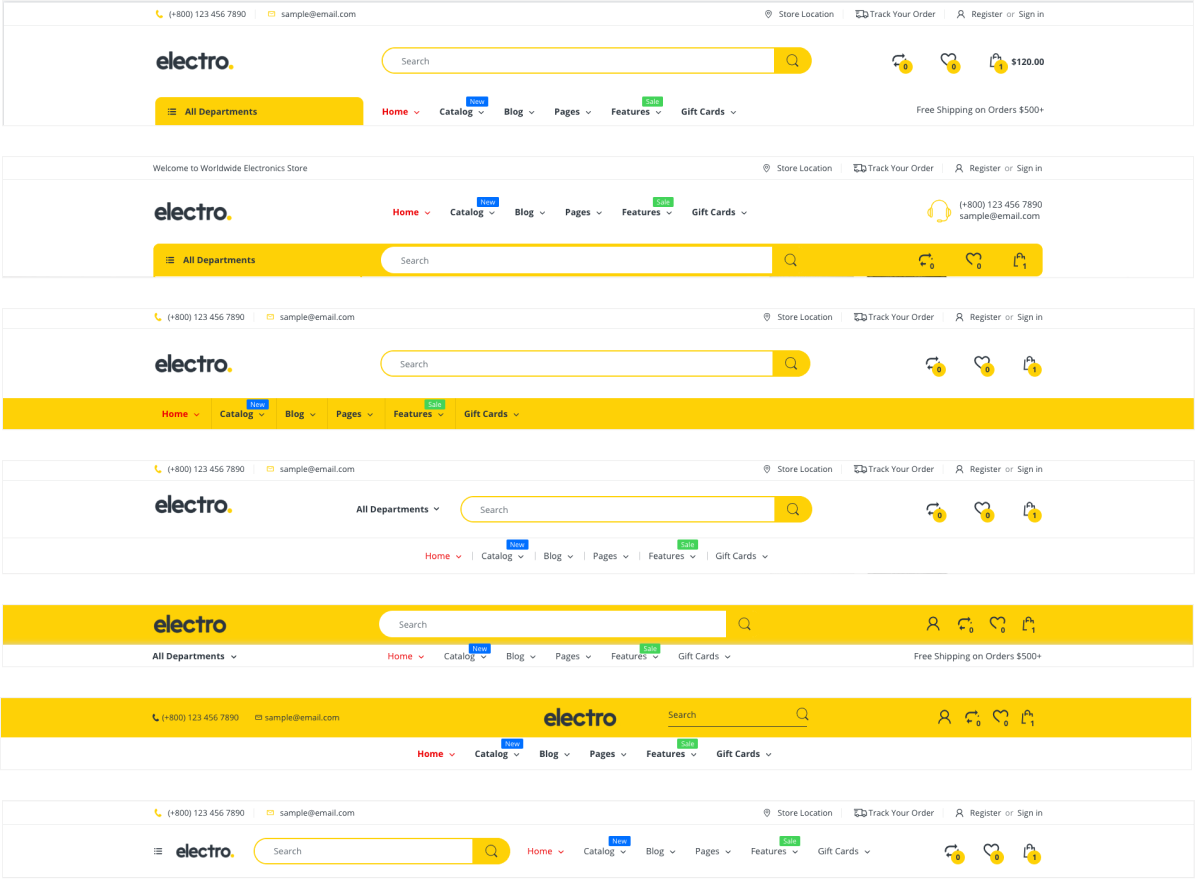 | ||
| Border top - Header style 3 | Add border at top header style 3 | |
| Fix layout wide - Header style 2 | Adjust Menu to box layout in header style 2 | |
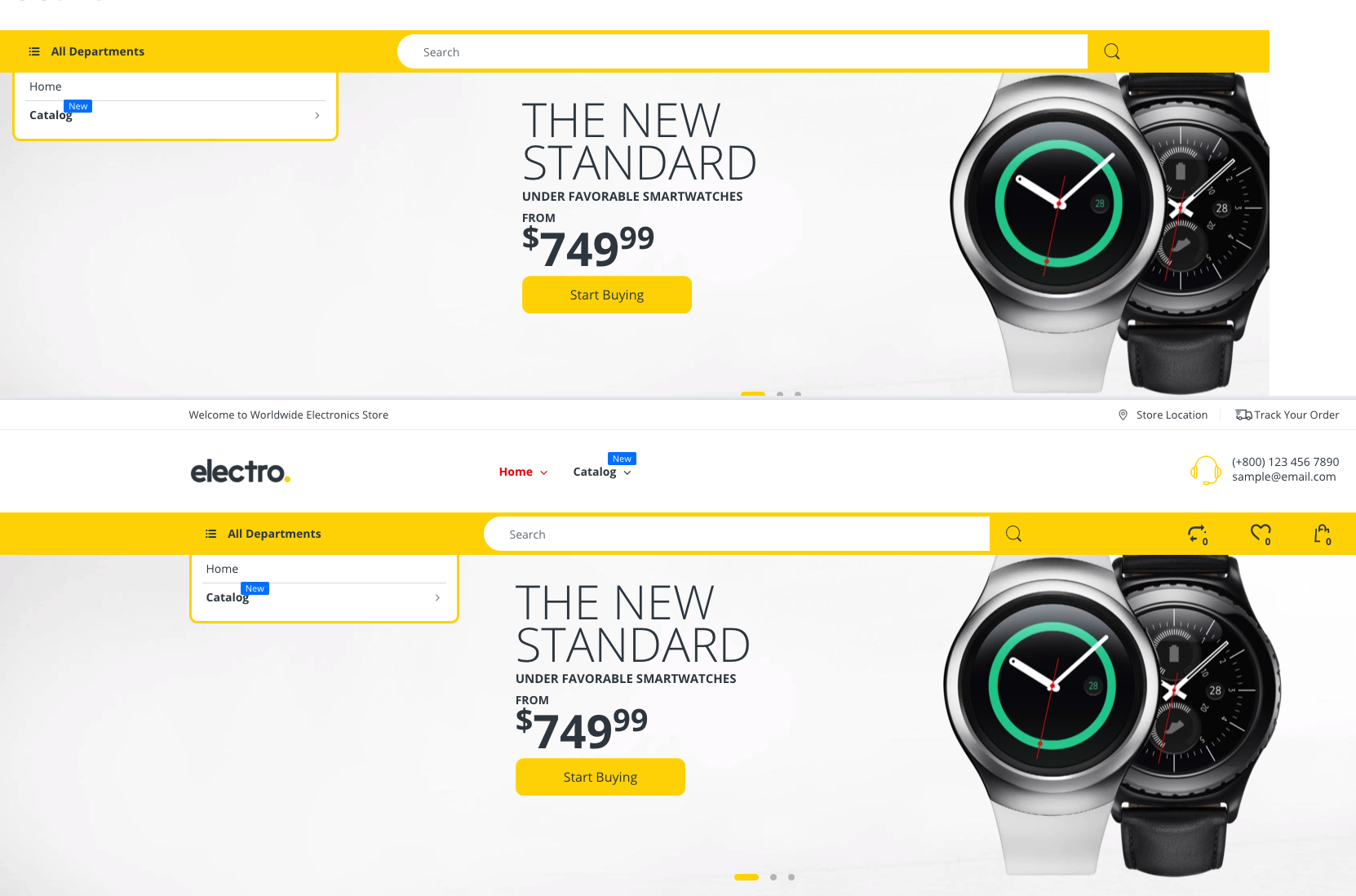 | ||
| Logo Image | Image | Upload image for your website logo. We recommend you to upload 2x image size (2xCustom logo width. eg. custom logo witdh = 125px -> logo width 250px ) |
| Custom logo width (in pixels) | Select your logo width show in the header | |
| Text box | Welcome text - Header style 2 | Add top left welcome text content |
| Shipping text - Header style 1&5 | Add detail in Bottom right of style 1, 5 | |
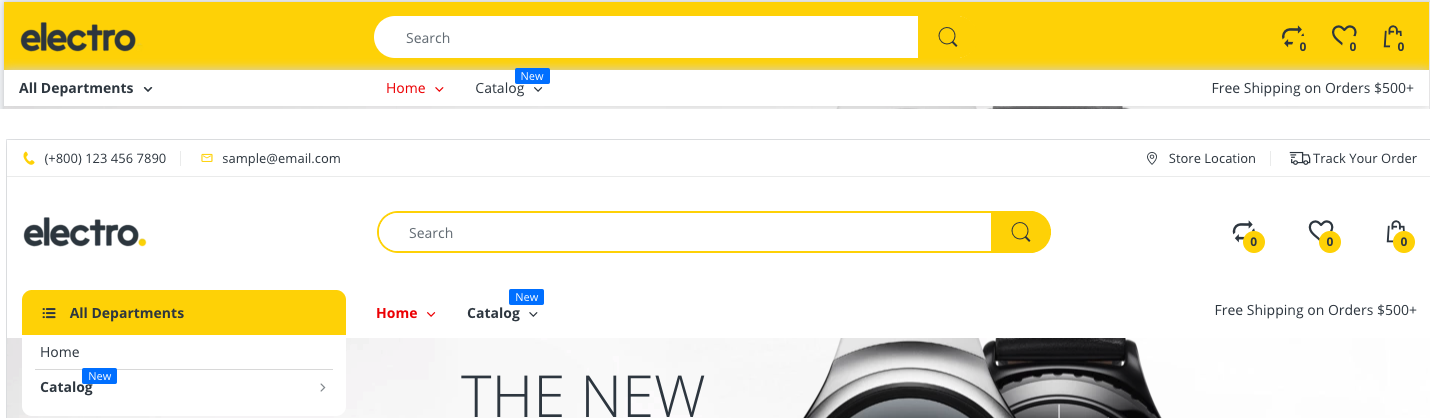 | ||
| Contact box | Show contact box on Desktop | Check to show on Desktop |
| Show contact box on Mobile | Check to show in Mobile | |
| Show icon - Header style 2 | 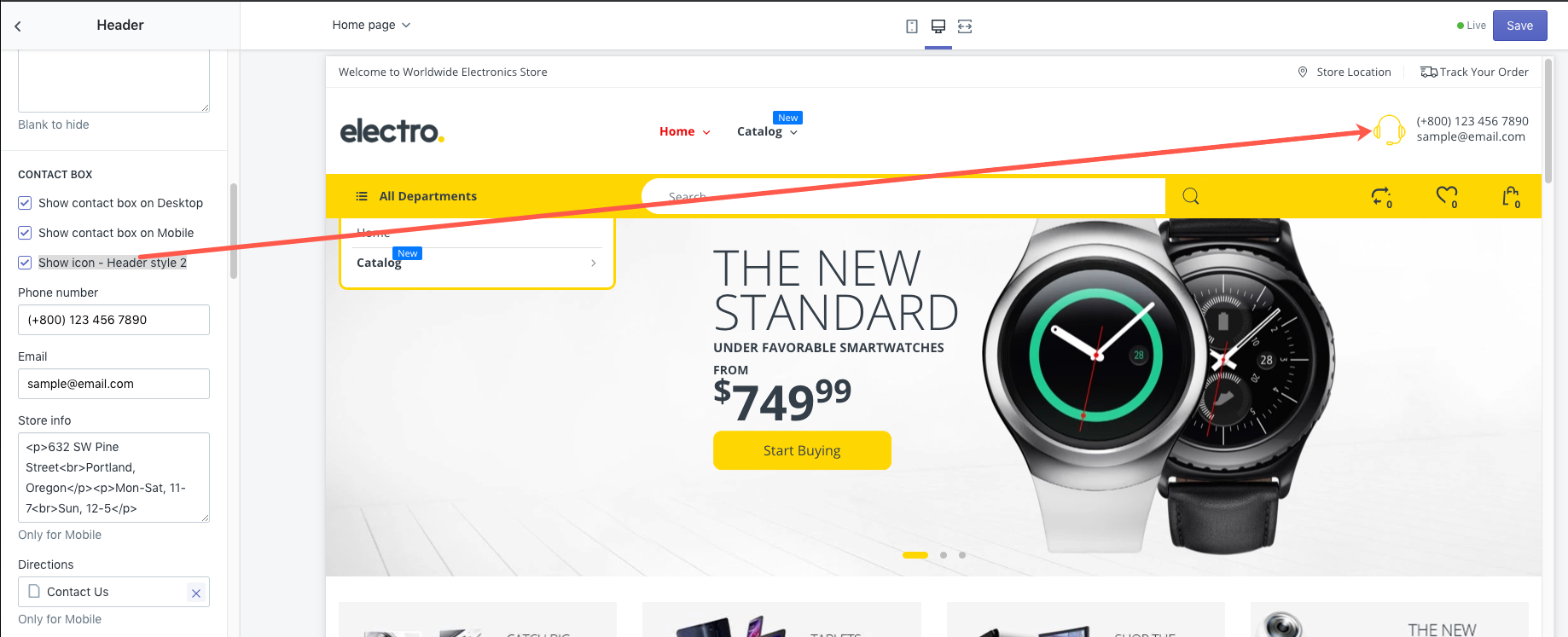 | |
| Header Links | Setting Store location & Track your oder link to page | 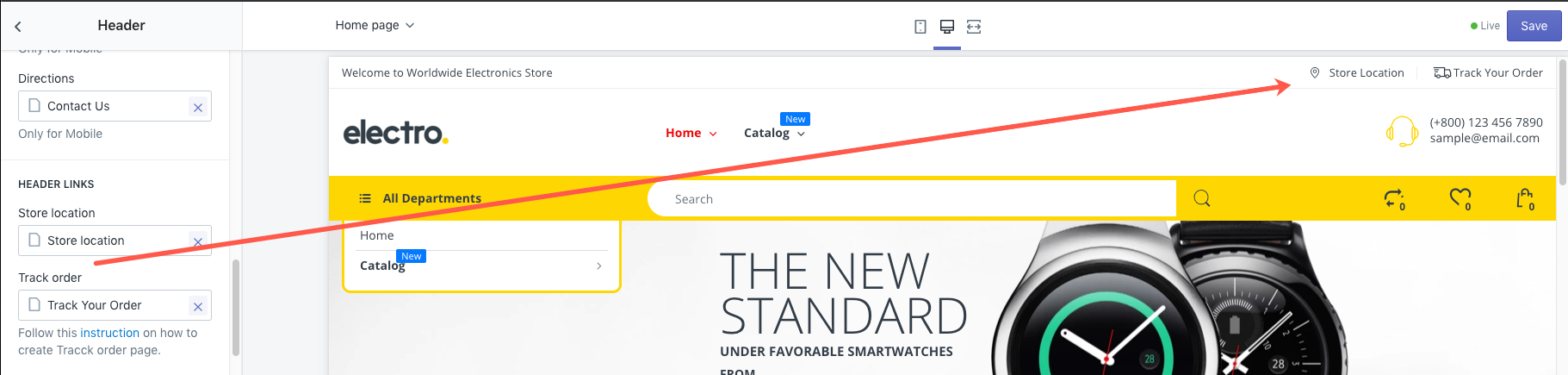 |
Navigation Configuration
Following next options related to Navigation.
Please read more detail:

Sticky Menu
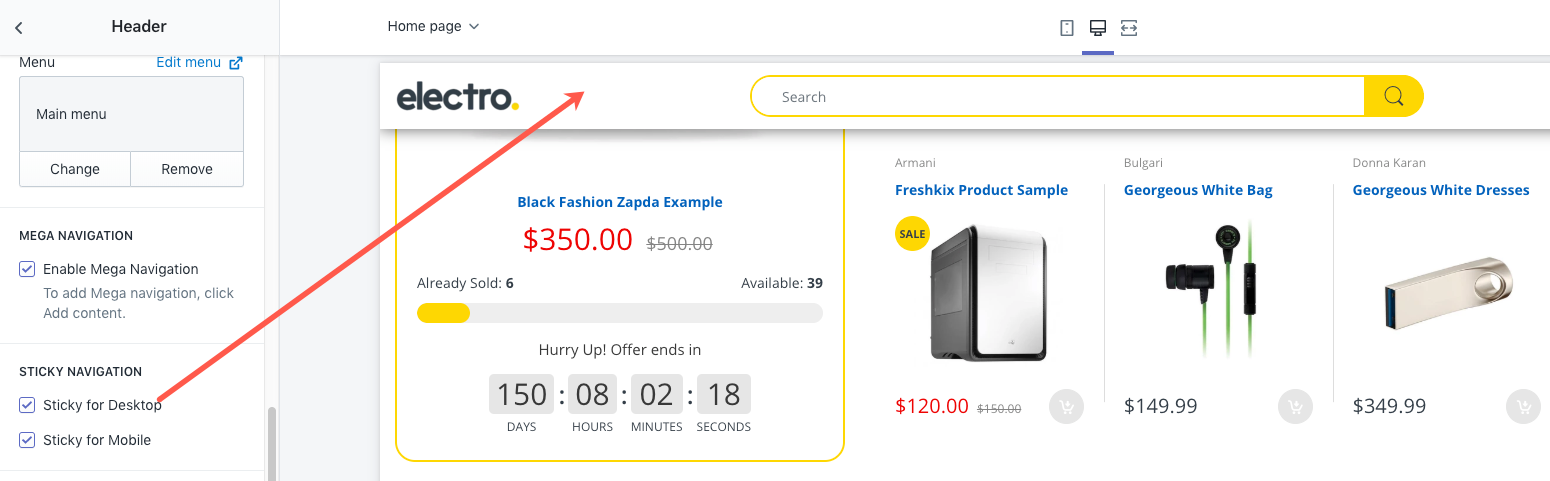
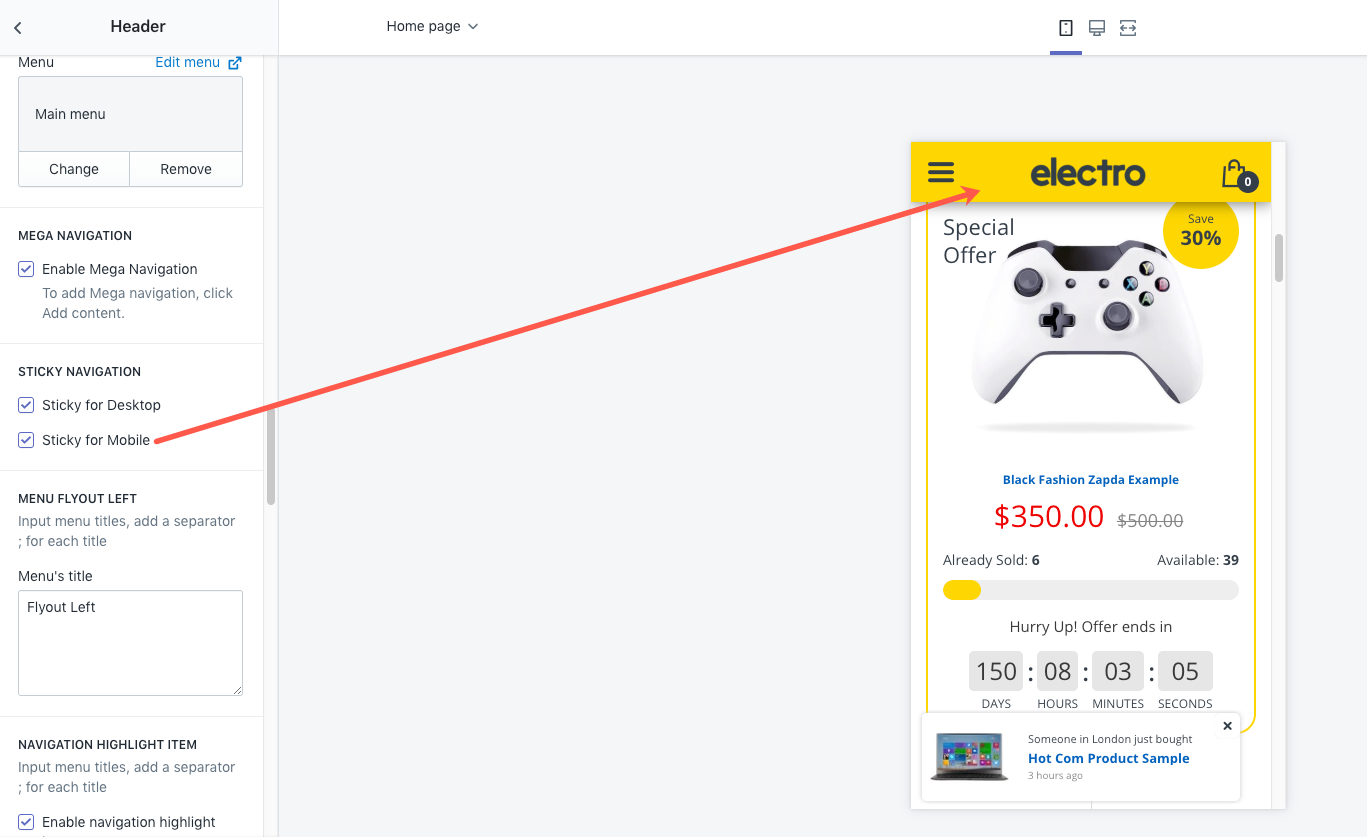
Menu Fly Out & Highlight
In default, the mega navigation will flyout at direction at Right side of the drop-down menu. However, if you would like to change the direction flyout, you may add the menu titles(label) into MENU FLY OUT LEFT field. Add a separator ; for each title
- Eg. Menu name is Flyout Left -> input
Flyout Left - Menu name is: Contact Us -> input
Contact Us - Input Flyout Left; Contact us if you would like to show Flyout Left & Contact us sub menu at the left side
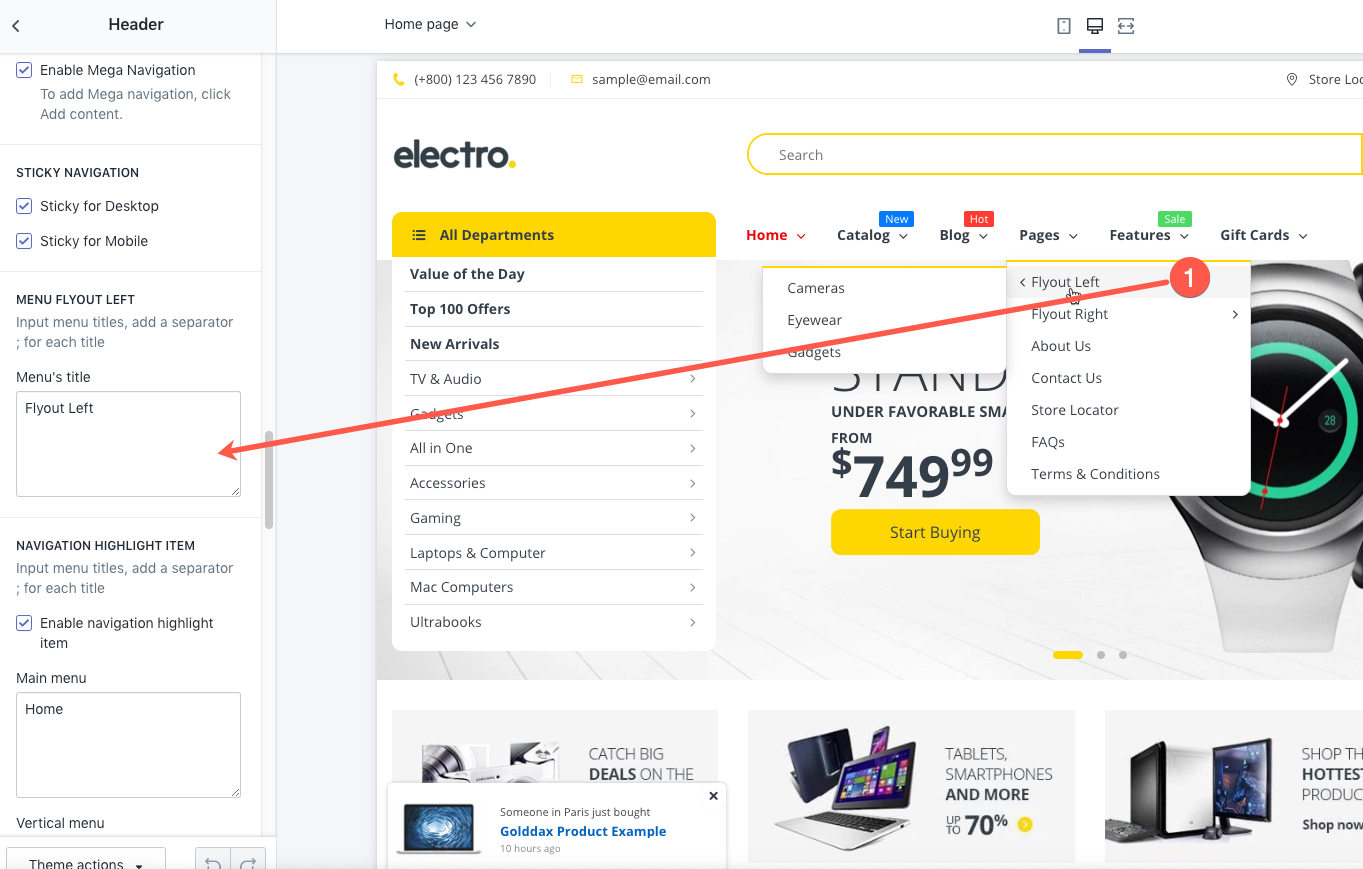
Menu Highlight
Options to highlight the menu item in Horizontal & Verticle Menu.