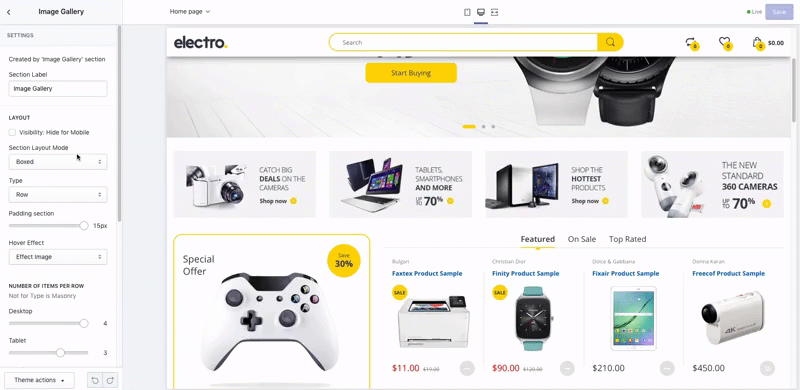Electro Homepage Section
Slideshow V1
This chapter refers to the following section of the theme admin panel:
Online Stores > Themes > Electro Theme > Customize > Sections > Add Section > Slideshow V1
Slideshow under Verticle Mega Menu
- Layout
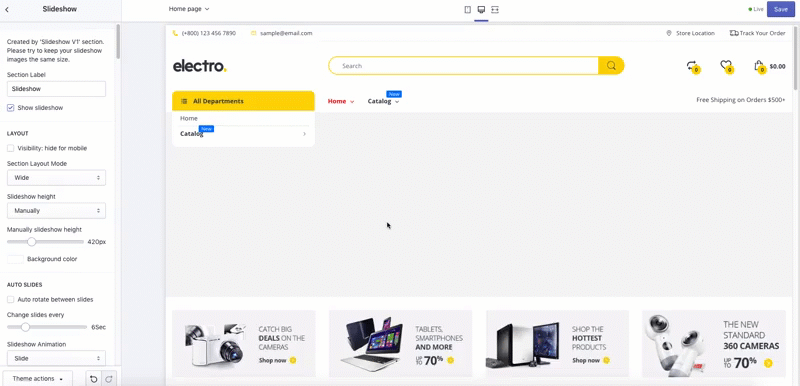
- Auto Slides: Configure to show auto slideshow switch
- Auto rotate between slides: Enable auto swith slide
- Change slides every: configure time switch
- Slideshow Animation: Switch slide animation effect
TIP
Click Save top reload page when see crash
- Navigator & block three images
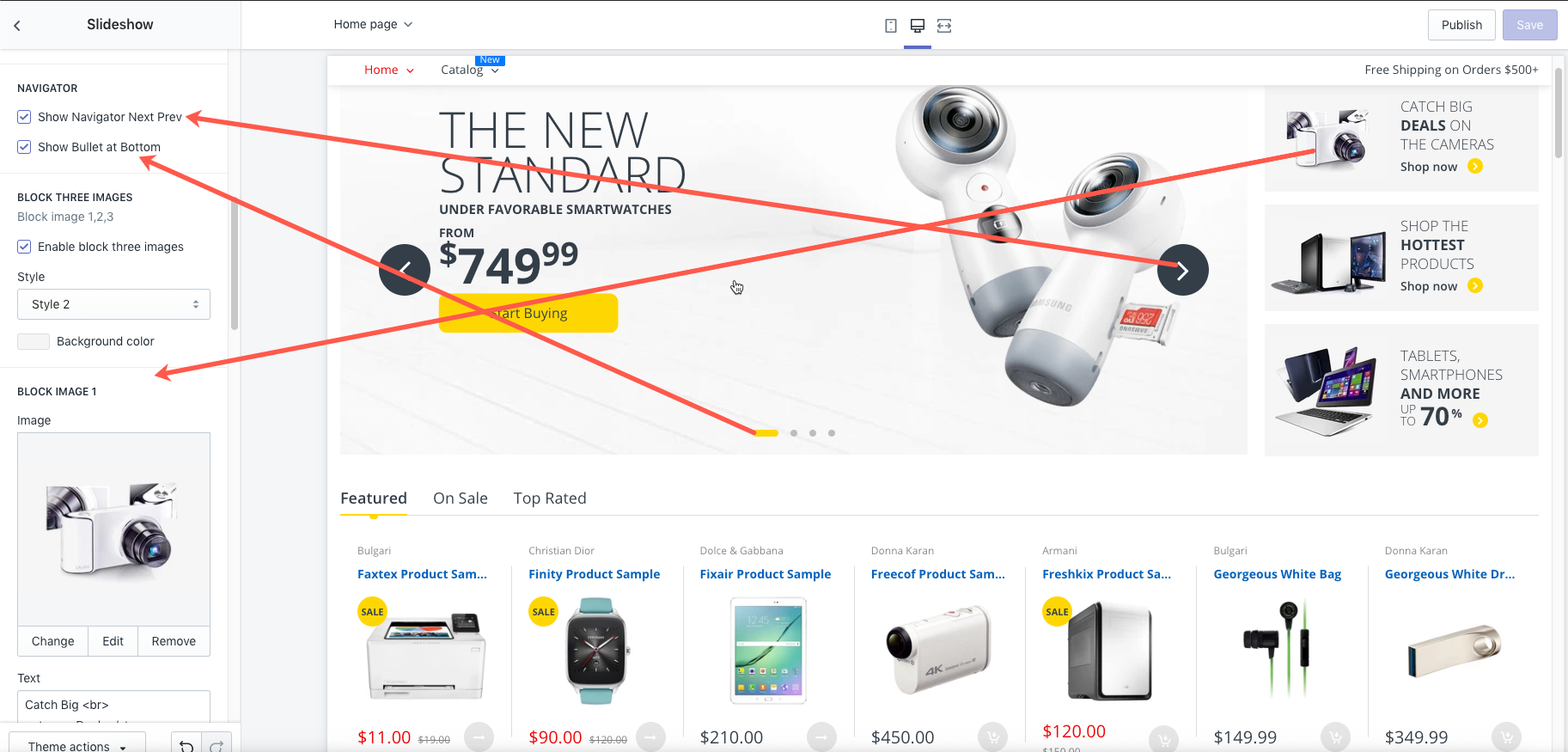
- You may select image block at style 1 (with Padding) & style 2 (without padding)
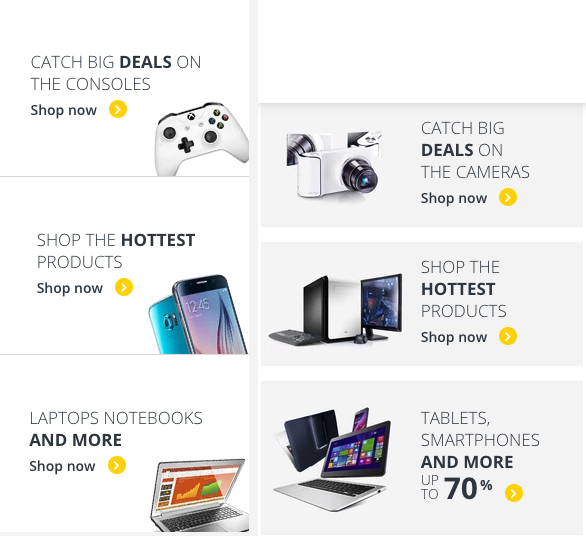
- You may select image block at style 1 (with Padding) & style 2 (without padding)
Add Slideshow
Click Add Content and select slide type:
Slideshow - Image
- Background image on desktop
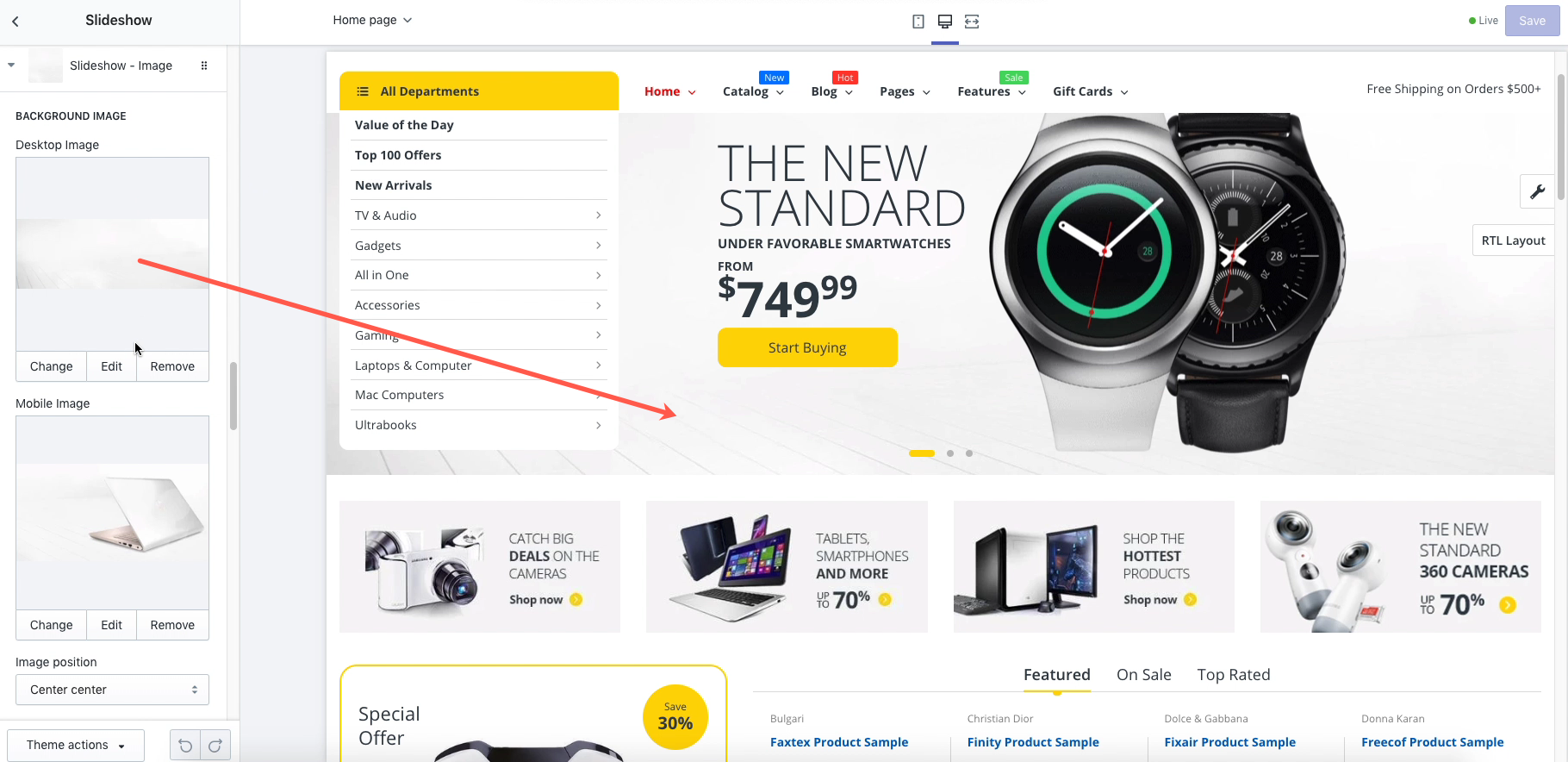
- Background image on mobile

- Position a background-image
- Slideshow link to: setting link to connect when click to the slideshow background image
- Image layout
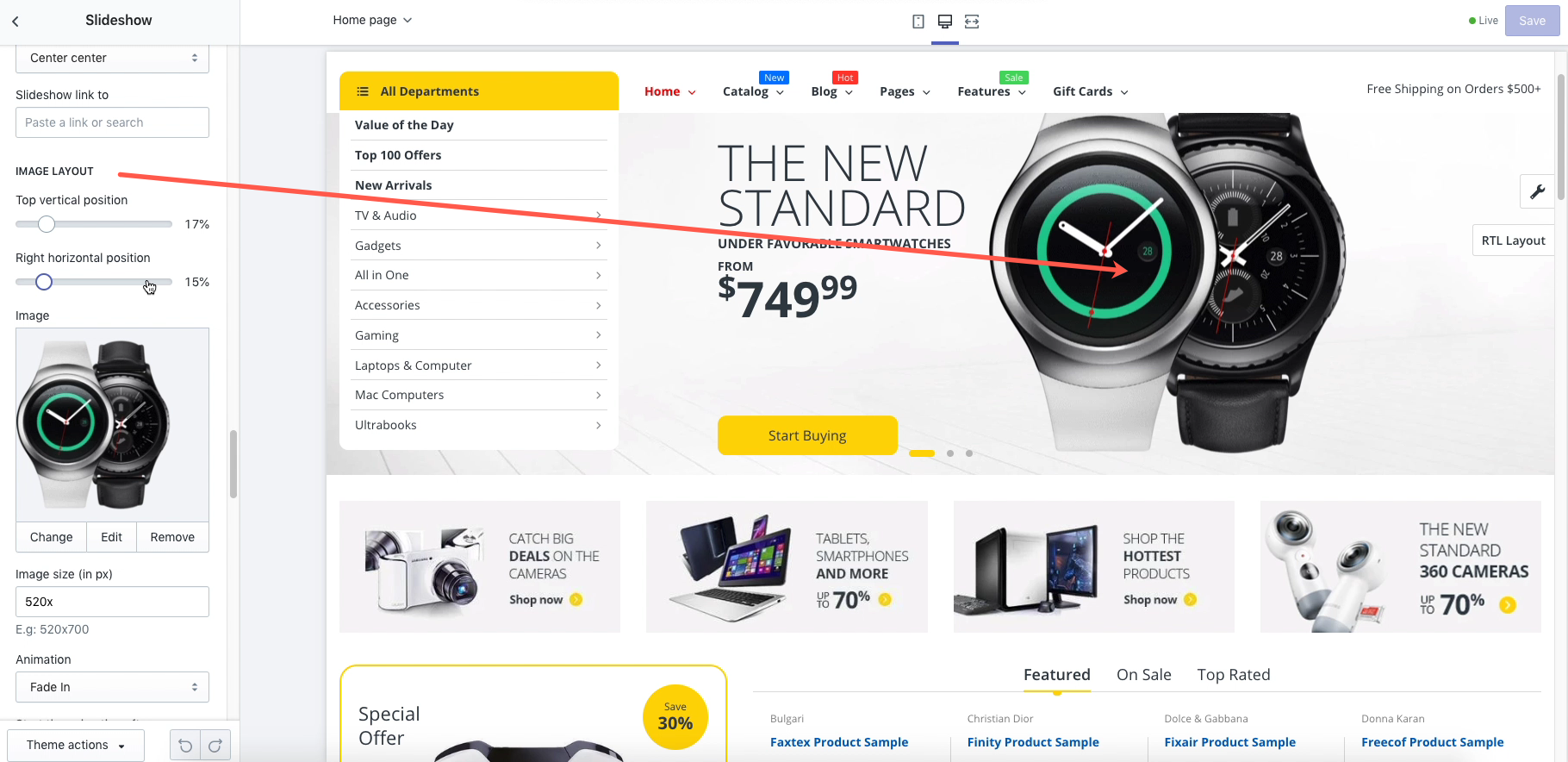
- Text box layout & style
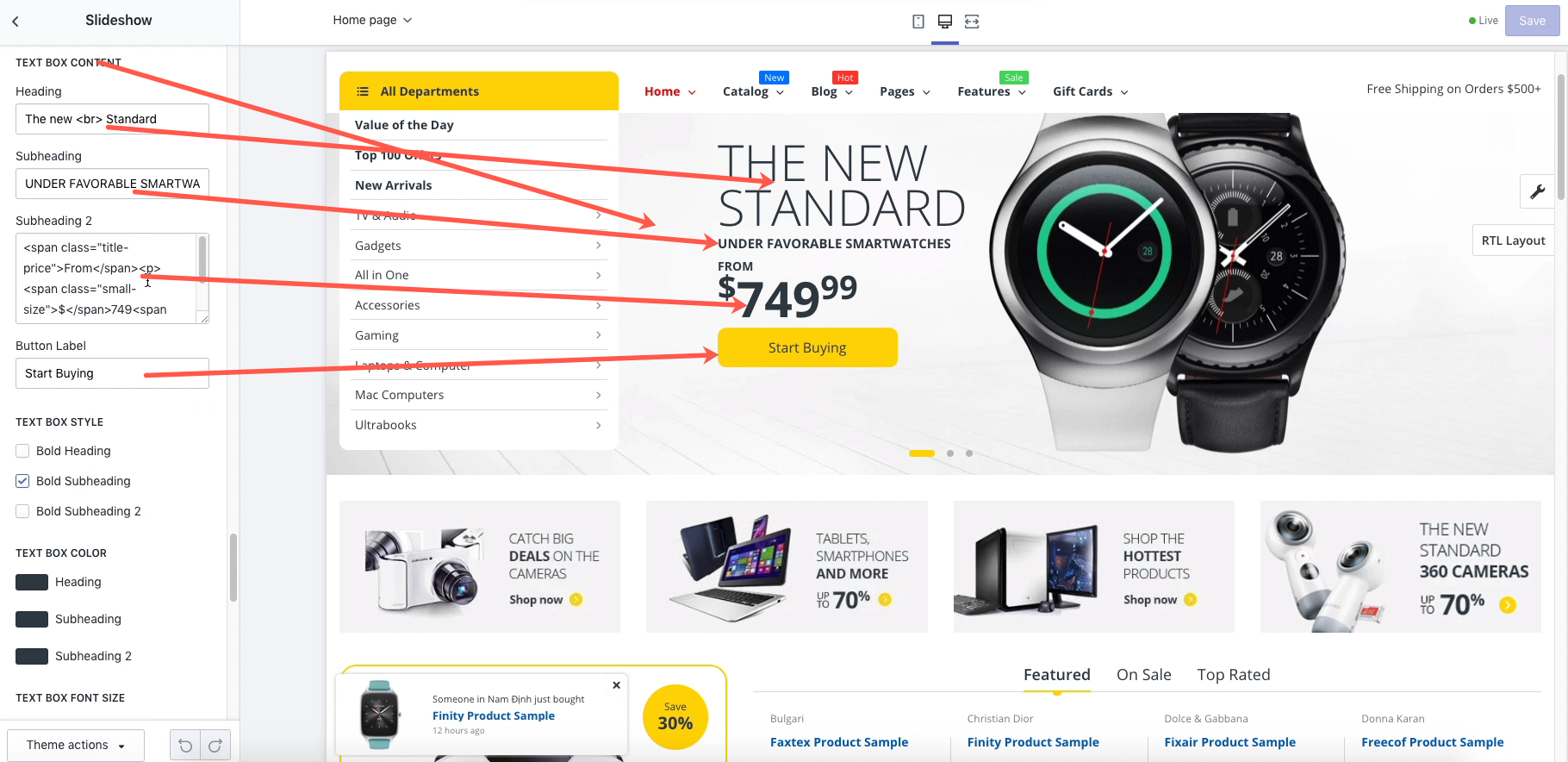
- Background image on desktop
Slideshow - Video
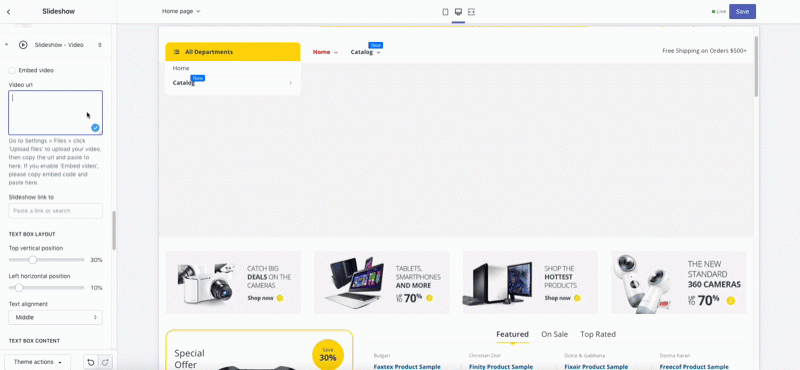
In order to embed video from Youtube please select option:
- Embed video and insert your Youtube embed code into Video url
If you would like to run video player Go to
Settings>Files> clickUpload filesand upload your video (major video file types such as .mp4 and .mov), then copy the url and paste toVideo url
WARNING
You can’t upload video files when you’re on a trial membership Shopify. In order to upload video file you may try our Developer Store with free to upload. Register here: Each file needs to be smaller than 20 MB to upload to Shopify.
- Block Content
Slideshow V2
This chapter refers to the following section of the theme admin panel:
Online Stores > Themes > Electro Theme > Customize > Sections > Add Section > Slideshow V2
Similar to Slideshow V1, you may configure the options following:
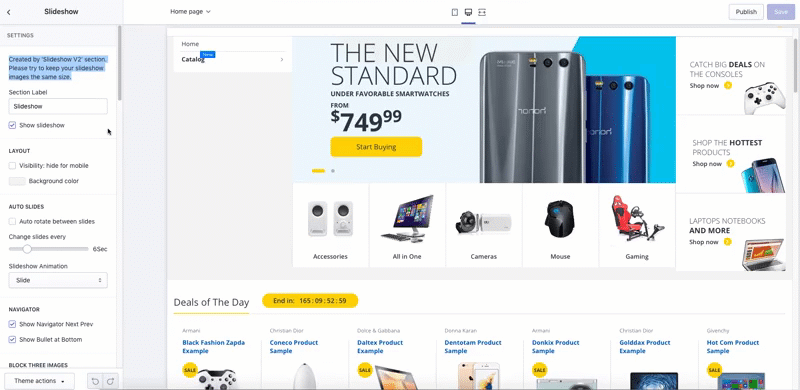
Image Gallery V1
This chapter refers to the following section of the theme admin panel:
Online Stores > Themes > Electro Theme > Customize > Sections > Add Section > Image Gallery V1